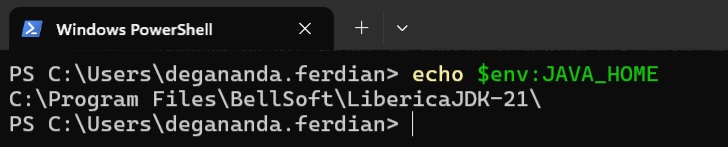System Requirement
Java Development Kit
following specs are written as of 23rd july 2025
Neo4J only support two kind of JDK (Java development kit) for windows operating system
- OpenJDK version 21 - https://openjdk.org/projects/jdk/24/
- ZuluJDK version 21 - https://www.azul.com/downloads/?architecture=x86-64-bit#zulu
Verifying JDK Installation
once the installation completed, check the java version and java_home and ensure the distribution name is openjdk (liberica) or zulu/azul
check java version
java --version
expected output
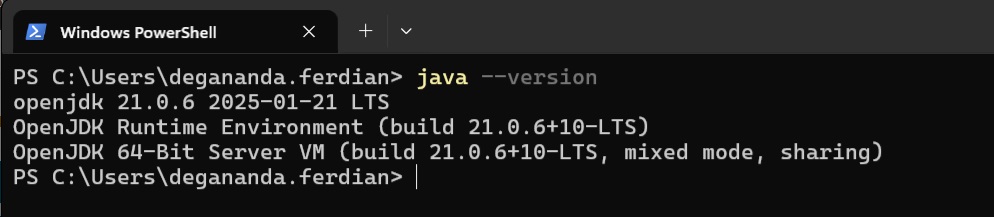 Checking Java Installation Status
Checking Java Installation Status
PS C:\Users\degananda.ferdian> java -version
openjdk version "21.0.6" 2025-01-21 LTS
OpenJDK Runtime Environment (build 21.0.6+10-LTS)
OpenJDK 64-Bit Server VM (build 21.0.6+10-LTS, mixed mode, sharing)
check java home
echo $env:JAVA_HOME
expected output (should be pointed to the libericaJDK folder)
C:\Program Files\BellSoft\LibericaJDK-21\
Download the latest release of Neo4J
go to following page
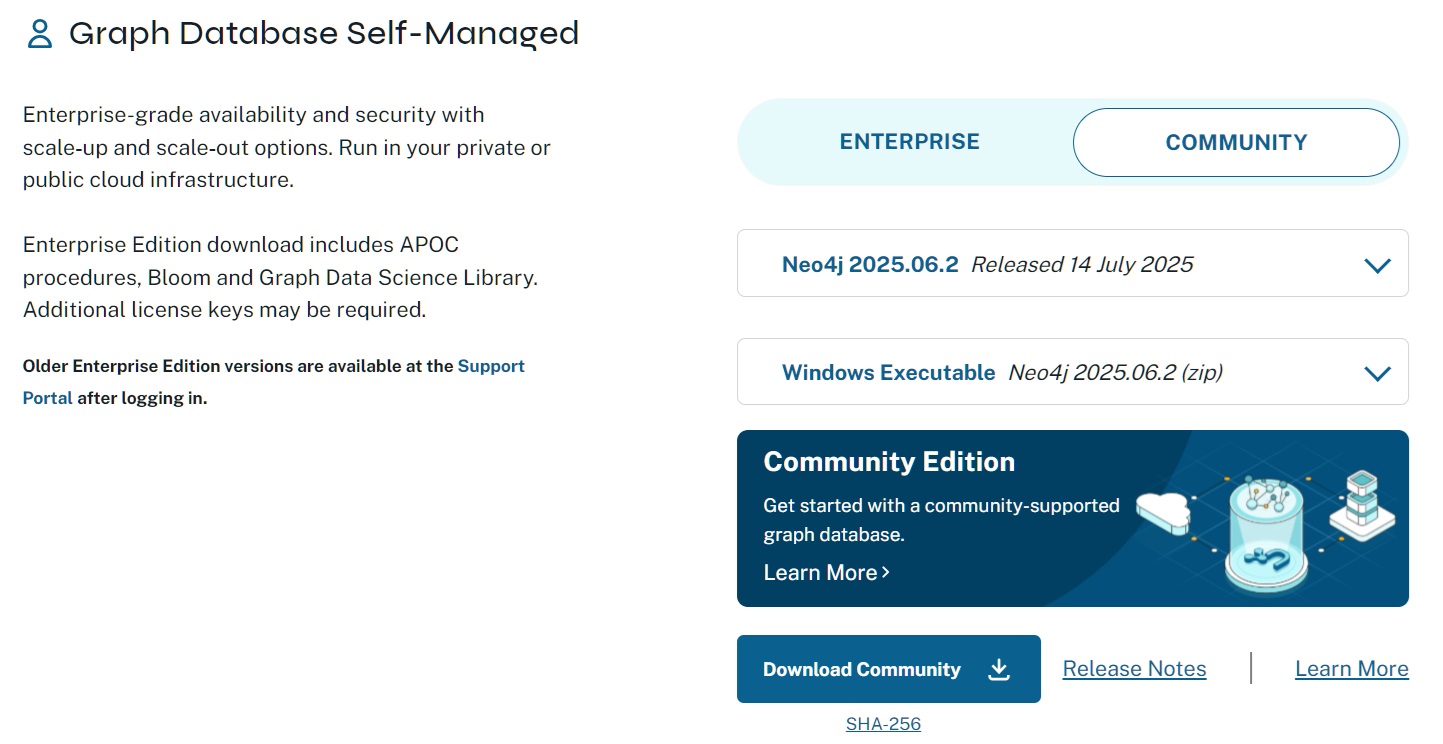 Choosing NEO4J Installer for Windows Community Edition
Choosing NEO4J Installer for Windows Community Edition
https://neo4j.com/deployment-center/
Scroll down a little bit and find the latest release of NEO4J distrubution. Its called as a graph db self managed. There is also cloud version of Neo4j called Neo4j aura. Fully managed by Neo4J team.
Choose the community variant (Windows executeable) of Neo4J Self managed graph Db for personal uses.
Click the download community button and wait until the whole zip file is completed downloaded.
UnZip the Neo4J Installer file
Before extracting the zip file, it is recommended to validate SHA256 between the local zip and stated sha256 on neo4j website (deployment center) to ensure the installer are not corrupted.
Get-FileHash -Algorithm SHA256 "C:\path\to\your.zip"
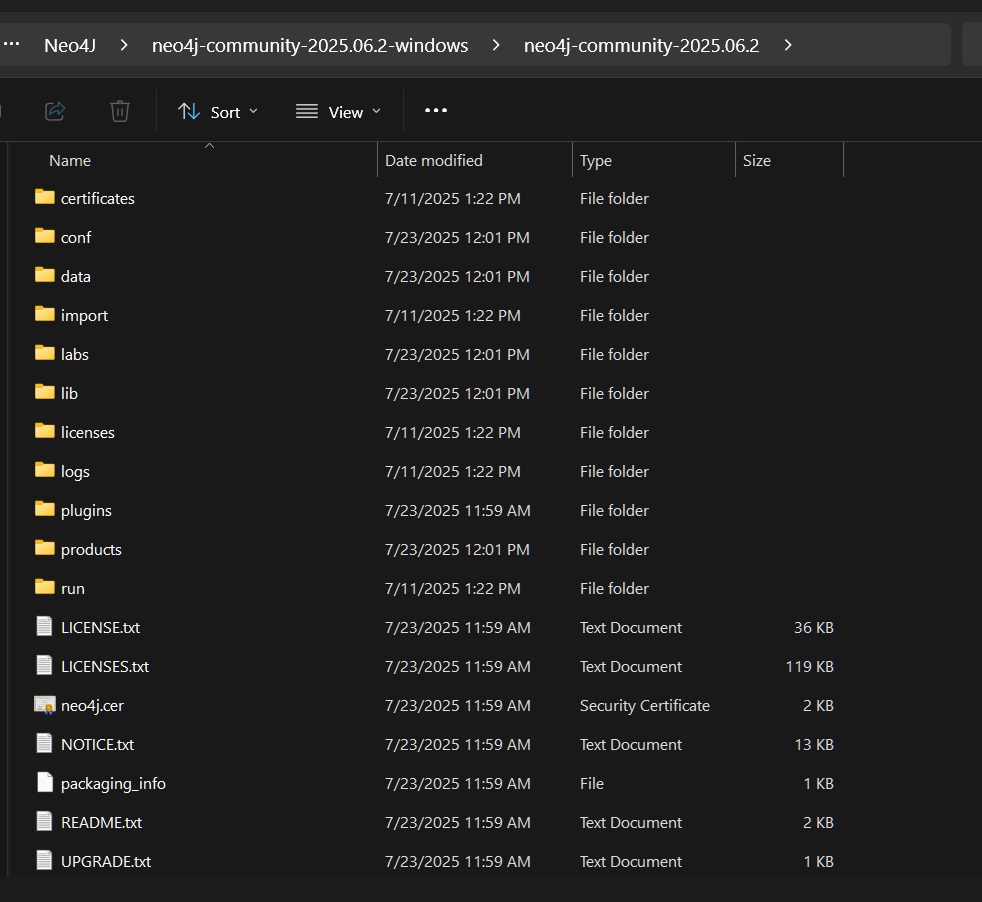 Extracted Neo4J Installation Files & Folder
Extracted Neo4J Installation Files & Folder
Move the installer (zip) to any desired folder. and Extract the zip
Add Neo4J to Environment PATH
Current step objective is to make neo4j executeable binary can be called in the terminal. In order to achieve that the windows environment path need to be configured.
Open a terminal (powershell is preferred), go to the folder which store the extracted neo4J file and get the fullpath
pwd
or use following command if “pwd” return truncated folder path
(Get-Location).Path
for example
PS C:\Users\degananda.ferdian\Documents\Solution Architect\Neo4J\neo4j-community-2025.06.2-windows> pwd
Path
----
C:\Users\degananda.ferdian\Documents\Solution Architect\Neo4J\neo4j-community-2025.0...
go to windows and search for edit system environment variable and choose environment then click new on user variable (use system variable if NEO4J should be accessible for all user).
Add following path
(variable name) = NEO4J_HOME
(variable value) = C:\Users\degananda.ferdian\Documents\Solution Architect\Neo4J\neo4j-community-2025.06.2-windows\neo4j-community-2025.06.2
As shown in below image
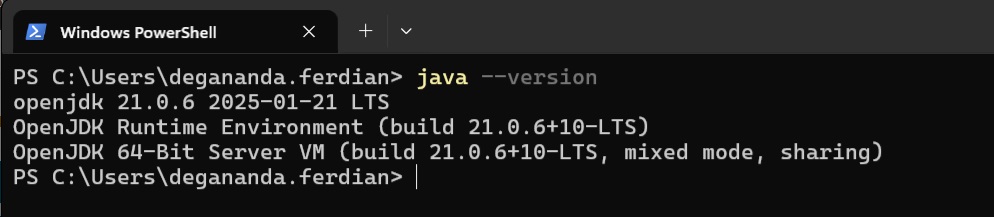 Add NEO4J Path on Windows System(User) Environment Varaiable
Add NEO4J Path on Windows System(User) Environment Varaiable
Start Neo4J
Check if NEO4J avaialble on Path
close any terminal/powershell and reopen it. then, execute following command
echo $env:NEO4J_HOME
it result return the complete directory path of the NEO4J files that configured on previous step.
PS C:\Users\degananda.ferdian> echo $env:NEO4J_HOME
C:\Users\degananda.ferdian\Documents\Solution Architect\Neo4J\neo4j-community-2025.06.2-windows\neo4j-community-2025.06.2
Start NEO4J
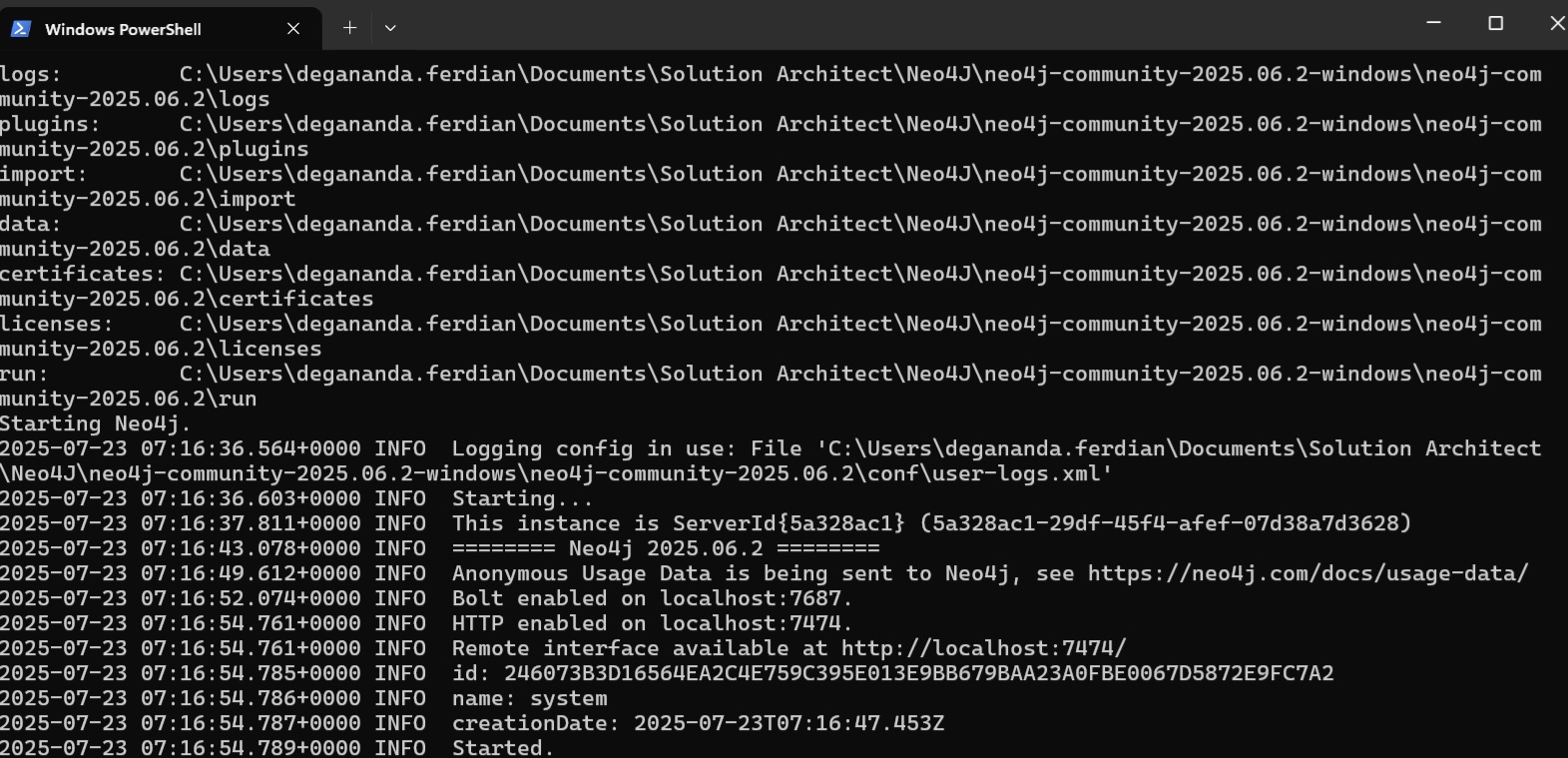 Starting up NEO4J from console
Starting up NEO4J from console
execute following command to start NEO4J in port 7474
& "${env:NEO4J_HOME}\bin\neo4j.bat" console
Access Neo4J on Browser
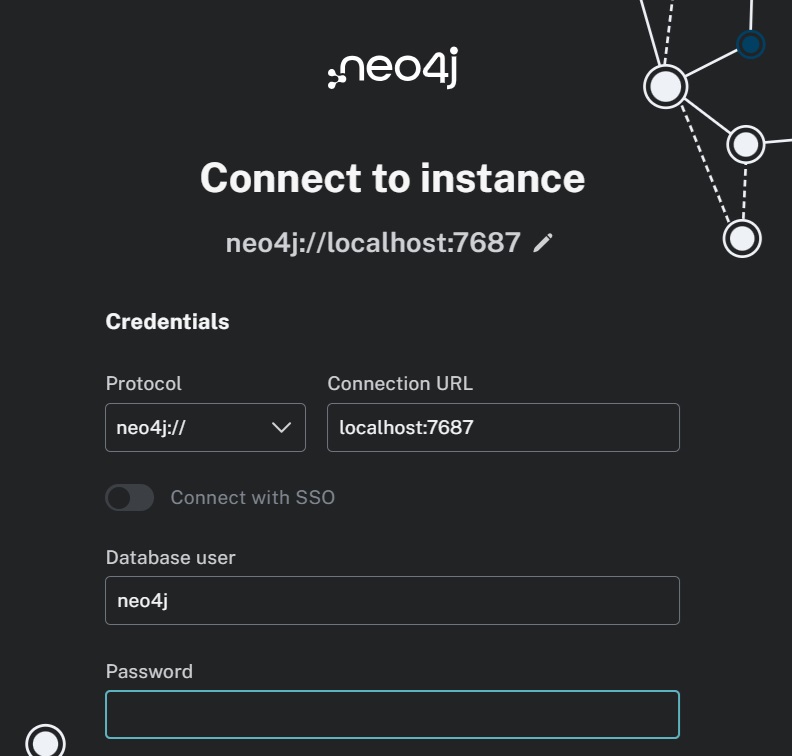 Login to NEO4J Dashboard via web browser
Login to NEO4J Dashboard via web browser
open any browser of you choice and go to below url
http://localhost:7474
set protocol and ip to
neo4j://localhost:7687
login with following username and password (default credential, as we dont speficy it during the path configuration)
neo4j:neo4j