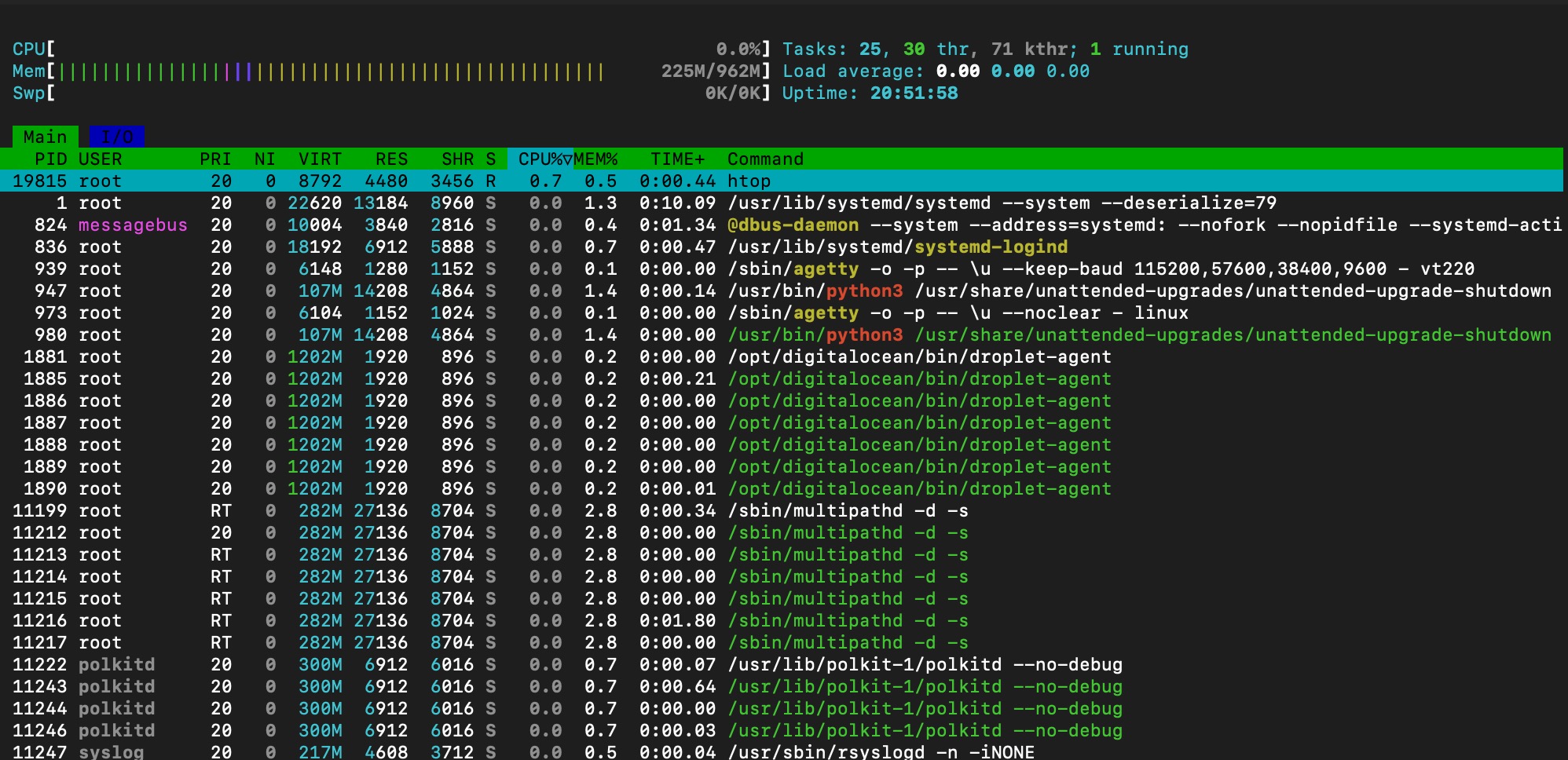jupyterlab is the newer version of jupyter. it has major upgrade on the UI/UX (user interface and user experience) which offer more robust and modern frontend interface.
Pre-requisites
following condition has to be met before upgrade can be executed
- jupyter has been installed on the system
- jupyter can be ran on the system.
without legacy jupyter application, upgrade to jupyter lab can’t be initiated.
execute following command to check if jupyter is available on the system
pip list | grep jupyter
expected output:
jupyter 1.1.1
jupyter_client 8.6.3
jupyter-console 6.6.3
jupyter_core 5.9.1
jupyter-events 0.12.0
jupyter-lsp 2.3.0
jupyter_server 2.17.0
jupyter_server_terminals 0.5.3
jupyterlab 4.4.10
jupyterlab_pygments 0.3.0
jupyterlab_server 2.28.0
jupyterlab_widgets 3.0.15
it should shown several libraries related with jupyter
Upgrade to Jupyter Lab
execute following command to install jupyter lab
— it will automatically upgrade the legacy jupyter into jupyter lab
pip3 install jupyterlab
once the installation is finished, confirm whether the jupyter lab is successfully installed or not by using following command
pip3 list | grep jupyterlab
expected output
jupyterlab 4.4.10
jupyterlab_pygments 0.3.0
jupyterlab_server 2.28.0
jupyterlab_widgets 3.0.15
if jupyterlab is found on the pip list meaning the installation process is sucessfull.
just to be safe, check the jupyter lab version installed via following command
jupyter lab --version
it should return the version of jupyter lab installed on the system.
(projectmakaryospark) root@pendar-client:~/projectmakaryo/projectmakaryospark# jupyter lab --version
4.4.10
(projectmakaryospark) root@pendar-client:~/projectmakaryo/projectmakaryospark#
Run jupyter lab on console
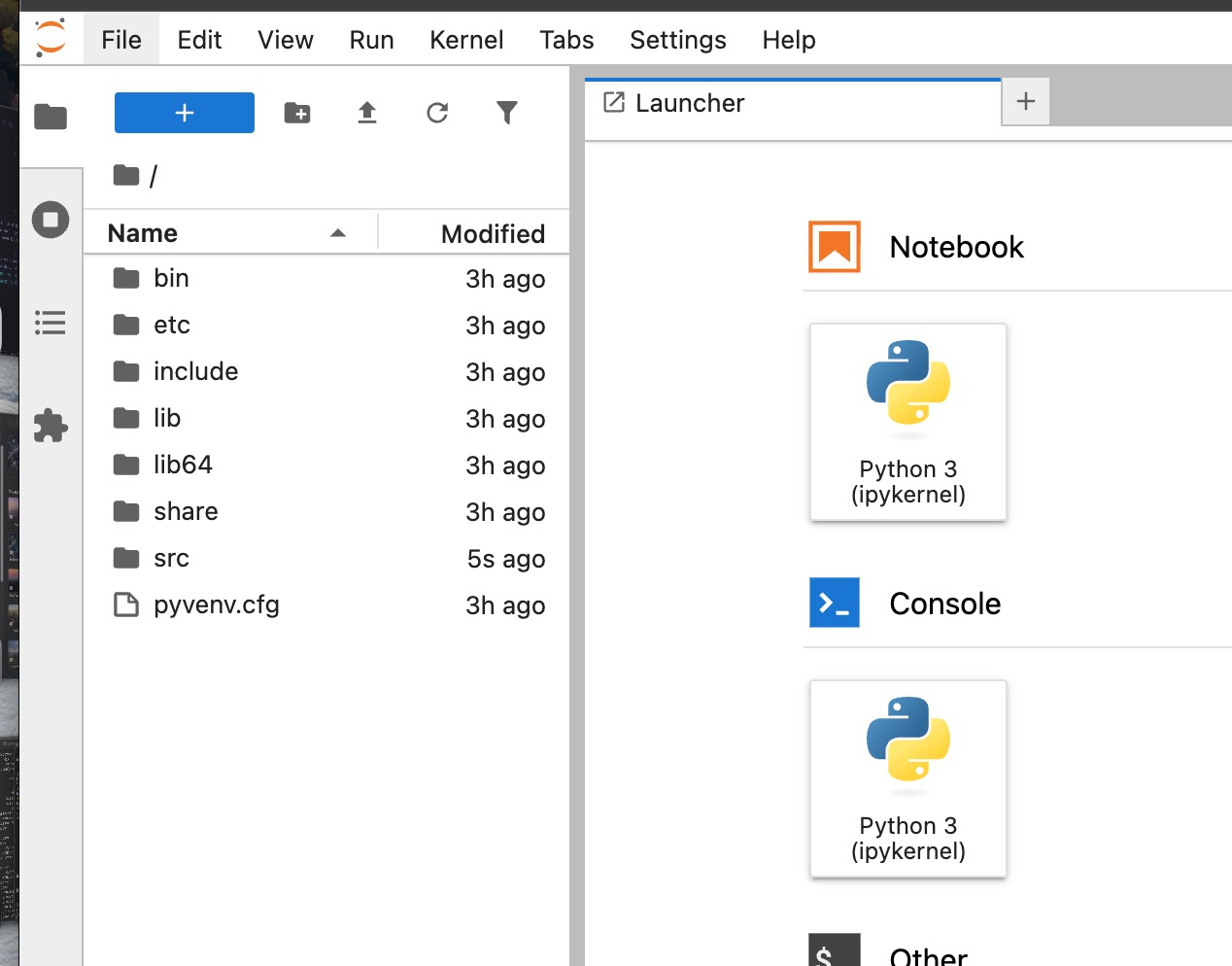 jupyter lab launcher is rendered as web UI
jupyter lab launcher is rendered as web UI
execute following command to run the jupyter lab
jupyter lab --ip=0.0.0.0 --port=8888 --allow-root
above command will expose port 8888 and jupyter lab UI can be accessible via browser.
Run jupyter lab on background
same command can be used to run jupyter lab on background, however it need to be added on top of nohup.
nohup jupyter lab --ip=0.0.0.0 --port=8888 --allow-root > jupyterlab.log 2>&1 &
done now jupyter lab services is running on the background.
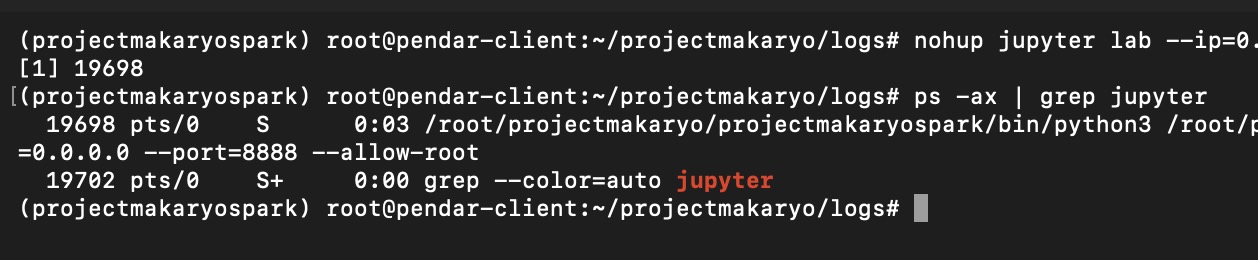 use ps function on terminal to check whether jupyter lab running status
use ps function on terminal to check whether jupyter lab running status
to check if the jupyter lab is running can use following command
ps -ax | grep jupyter
to stop the jupyter lab services
sudo kill -9 <jupyter_lab_pid>
Memory consumption
resource consumption on jupyter lab is varies depend on the number of user accessing the ui and running the kernel.
below is the resource consumption for OS and idle jupyter lab (no user accessing and no kernel is ran)