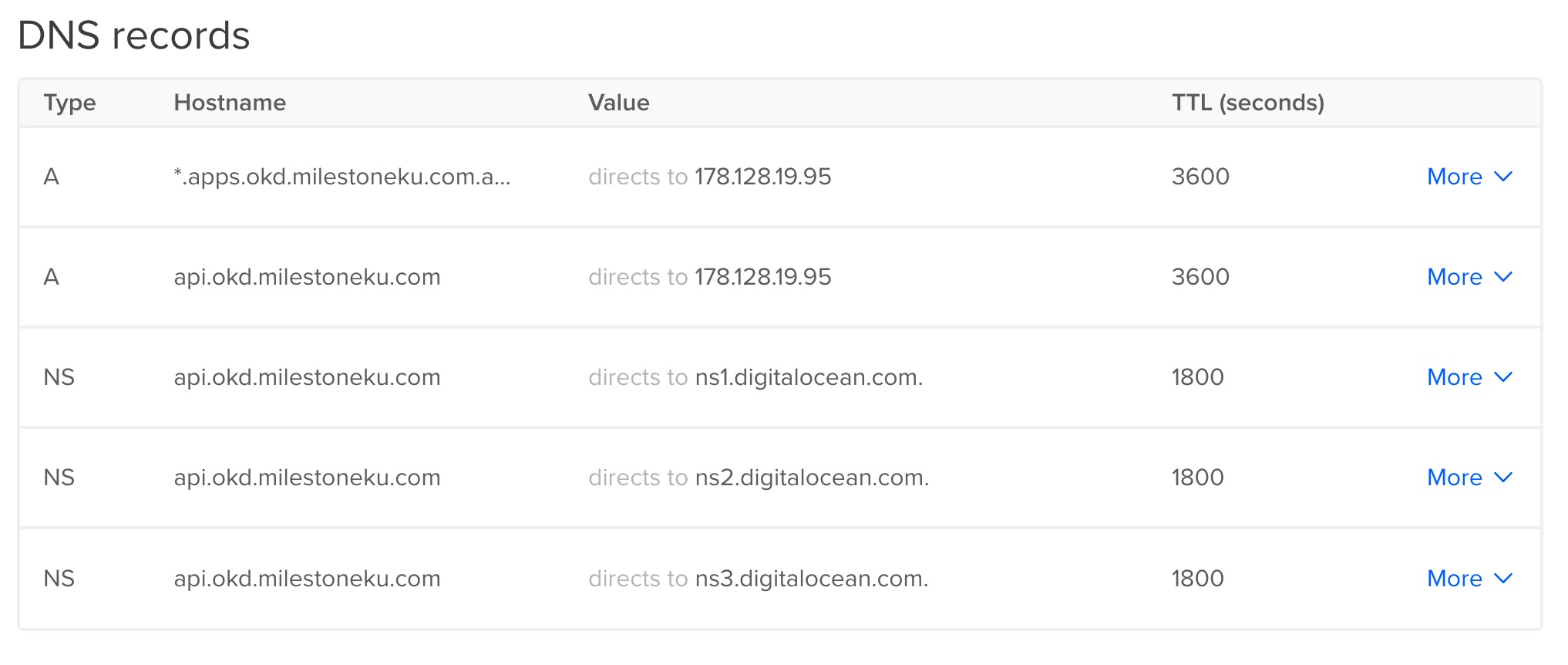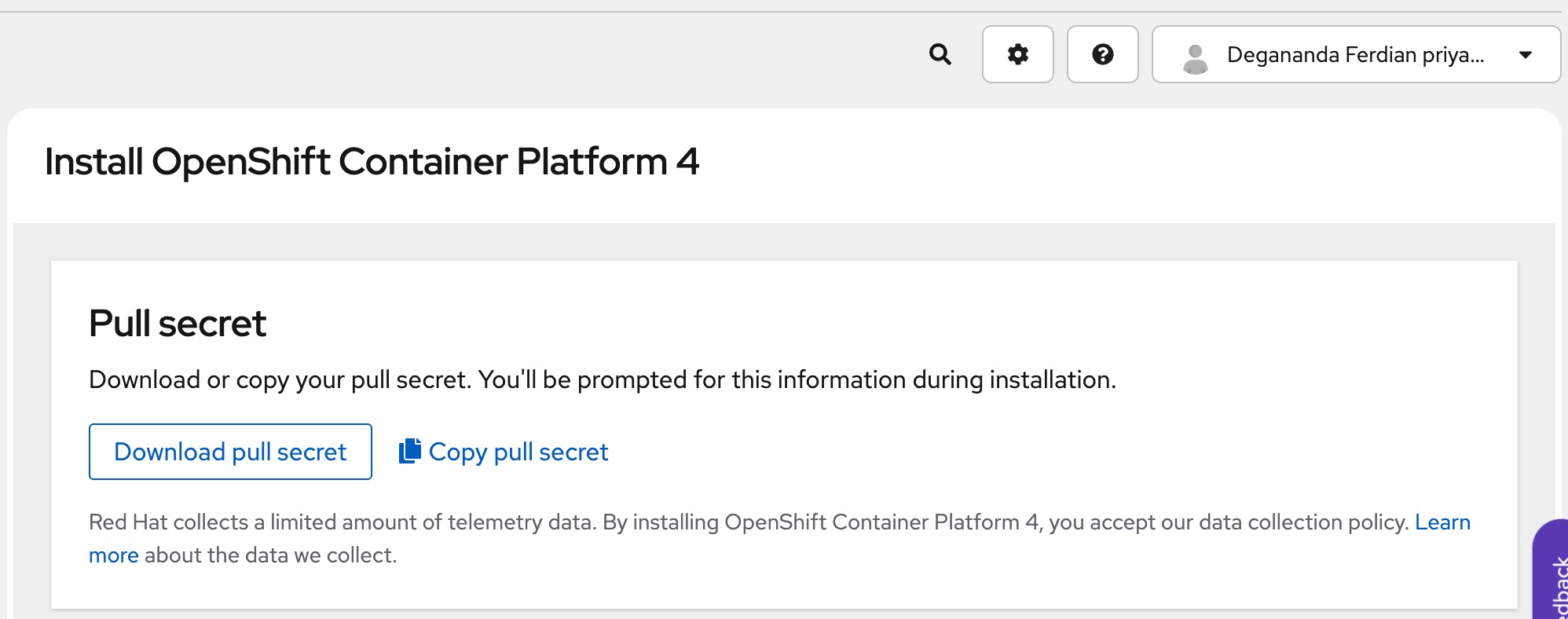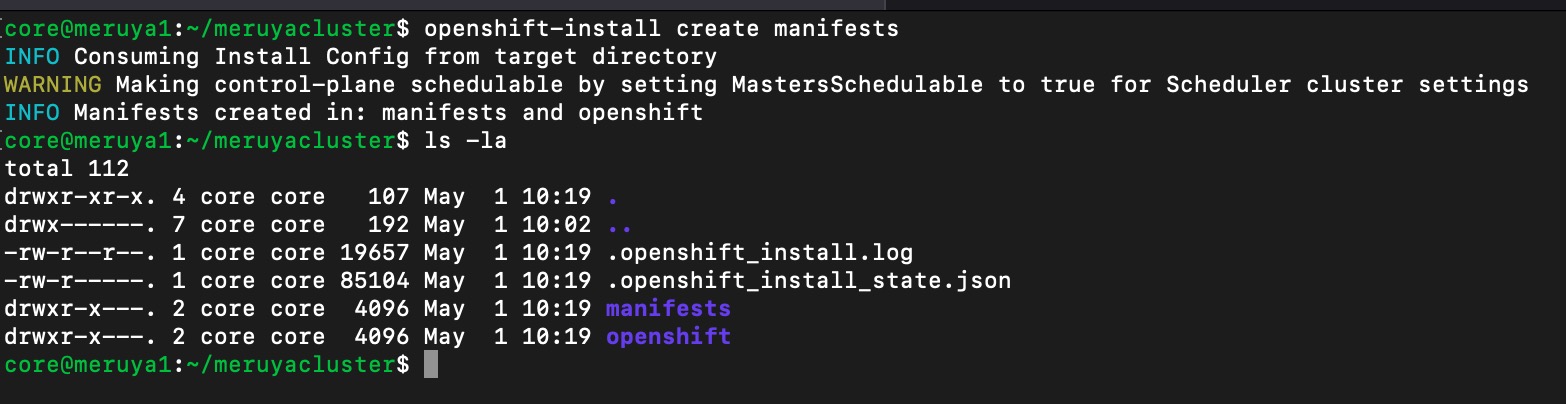Installation will be done using UPI (User Provisioned Infrastrcuture) approach
Pre-Requisite Steps
Make sure the installation program is ready. If not please refer to the previous article: preparing OKD installation program using openshift-install
Setup DNS (Domain Name Server)
During the article series, Digital Ocean will be used as the Cloud VM Provider. Spesific step and configuration might be slightly different. however the overall steps would be similar.
Procure a domain name
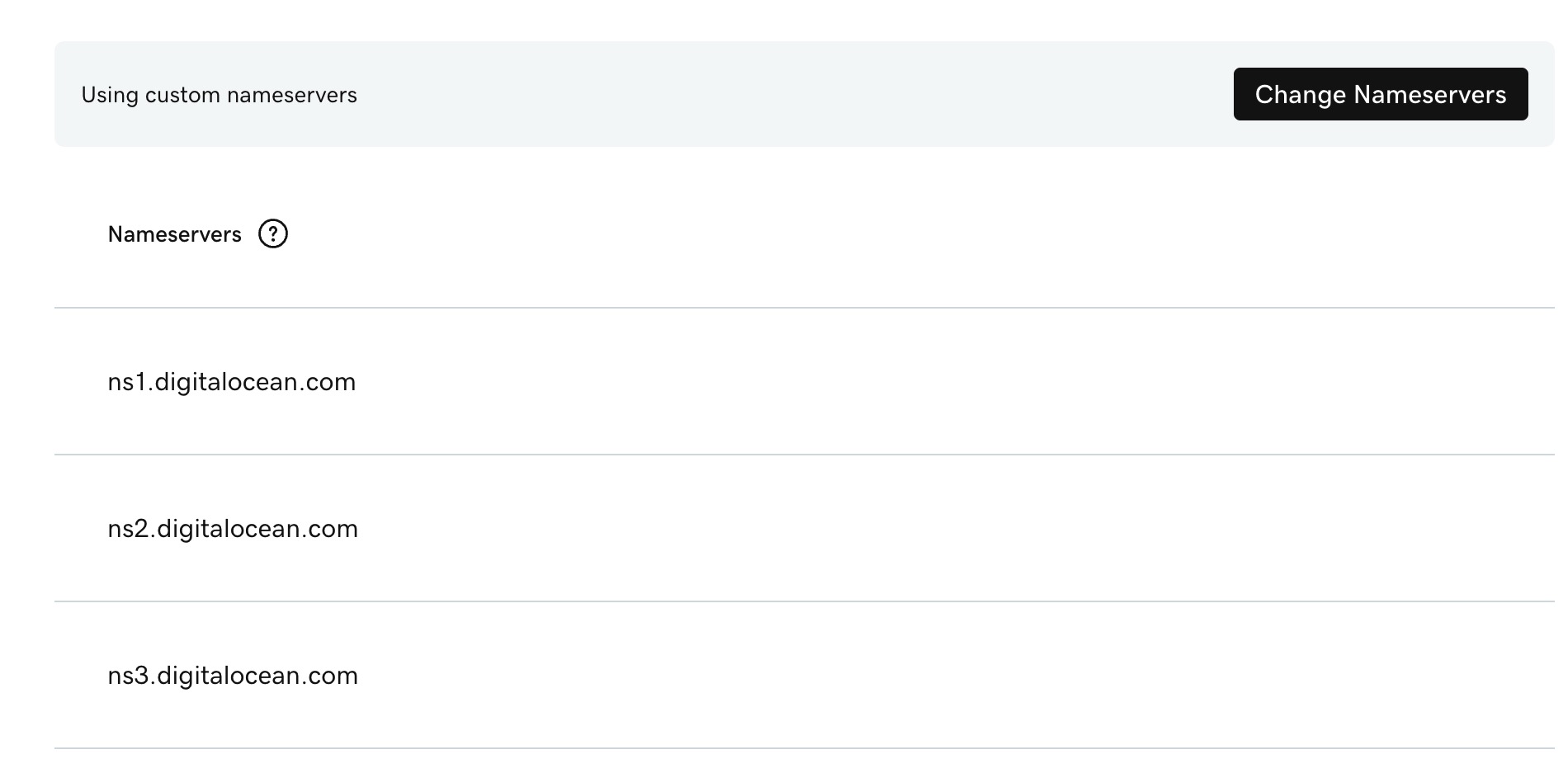 Nameserver repointing to Digitalocean DNS
Nameserver repointing to Digitalocean DNS
OKD needs domain name to be attached into several (mandatory; SNO for this case) sub domain name. Buy domain from any domain provided any change the DNS (Domain name server) pointing to digitalocean.
ns1.digitalocean.com
ns2.digitalocean.com
ns3.digitalocean.com
repoint those DNS on the domain provider control panel/administration panel name servers
milestoneku.com will be used as the domain name on this article.
nameserver adjustment might take a while(minutes to hour). its recommended to regularly checking the nameserver on the domain provider administration panel
Add required subdomain for OKD SNO
Following subdomain configuration is for SNO(single node OKD) installation. Single VM will be used master plane and worker nodes.
| No | Data | Default Value | Direct to |
|---|---|---|---|
| 1 | API Record | api.okd.milestoneku.com | VM/Droplets IP |
| 2 | Wildcard API Record | *.apps.okd.milestoneku.com | VM/Droplets IP |
Config Preparation
Checking Open Port
Port opening will be done at the later stage of installation. Can Skip for Now.
OKD use following port to communicate. Ensure those port are reachable.
SNO configuration (Single Node OKD)
only following three port need to be open to public, because internal communication will be done locally (withi the single node).
| No | Port | Use | isPublic |
|---|---|---|---|
| 1 | 6443 | to access kubernetes api | yes |
| 2 | 80 | router/apps/console | yes |
| 3 | 443 | router/apps/console (if using SSL) | yes |
multi cluster OKD might have different configuration because there will be several VM within the clusters.
Create and Configure install config.
openshift-install create install-config
Choose Platform (Skippable)
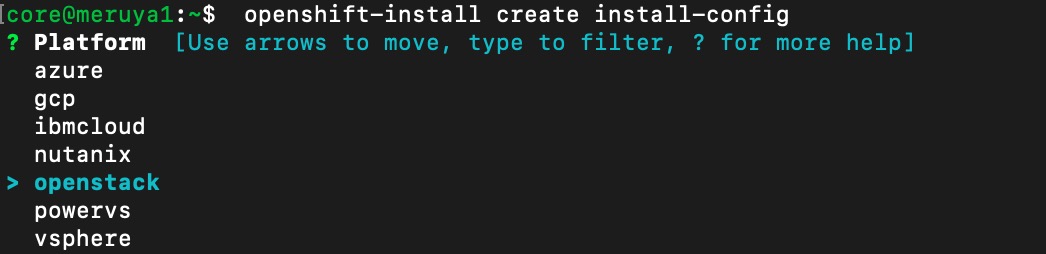 Choose any platform. Later going to be replaced
Choose any platform. Later going to be replaced
choose whatever platform that available on the prompt. it going to be replaced using “none” later on the yaml file because the OKD is installed on top of digital ocean (not listed). If this step provide error, just skip it.
Manually create yaml file
create a directory (replace the meruyacluster with your clustername)
mkdir meruyacluster
create install-config.yaml with following content
apiVersion: v1
baseDomain: mydomain.com
metadata:
name: okd
platform:
none: {}
controlPlane:
name: master
replicas: 1
platform: {}
compute:
- name: worker
replicas: 0
platform: {}
pullSecret: '<your-pull-secret-here>'
sshKey: |
ssh-rsa AAAAB3...your-public-key... user@host
replace following lines with server configuration
- basedomain: change to the procured domain name
- sshkey : change to the public ssh key that used for accessing the server via SSH
- leave the other as default value. it already configured for SNO (single node OKD).
to view public ssh key simply execute this command on local machine(laptop/pc that used to access the server)
cat ~/.ssh/id_rsa.pub
and to generate pull secret
- create account on redhat (free dont worry) and login
- go to following url: https://console.redhat.com/openshift/install/pull-secret
- copy the pull secret
create the install-config.yaml and put the config value on it (excute below command on the cluster directory)
nano install-config.yaml
Generate manifest
openshift-install create manifests
on the same folder that has install-config.yaml execute following command to generate manifest
Manifest is a extended install-config.yaml that already enriched with various configuration for OKD. Basically its like a installation template for OKD.
if the creation is success, it will create a new folder called “manifest”.
Create ignition config
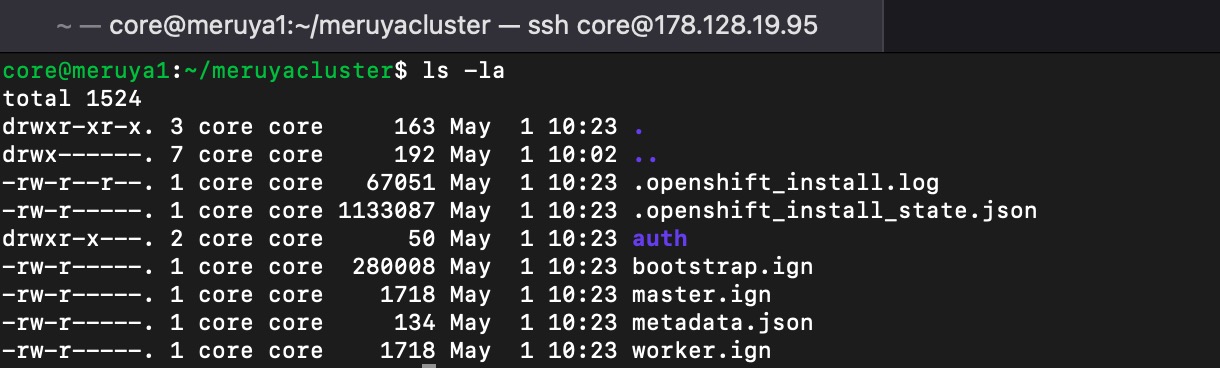 Generated Ignition Files for master, bootstrap and worker
Generated Ignition Files for master, bootstrap and worker
execute following command
openshift-install create ignition-configs
only master ignition (master.ign) that will be used due to the SNO (Single node OKD) approach
Receiving OKD Master Ignition file SNO
master.ign
on previous step, master.ignition (master.ign) has been created. following command will reboot FCOS with those master.ign
master.ign is located on following path (for this case)
/var/home/core/meruyacluster2
download that master.ign and spin up new cluster, but during the booting please ensure that the master.ign is attached on useer data.
use following command to download
scp core@<your server IP>:/<path to the ignition file>/master.ign .
Next Step
Spin up new droplet with FCOS and Master ignition.
master ignition is ready to be attached during new droplet/VM spin off.